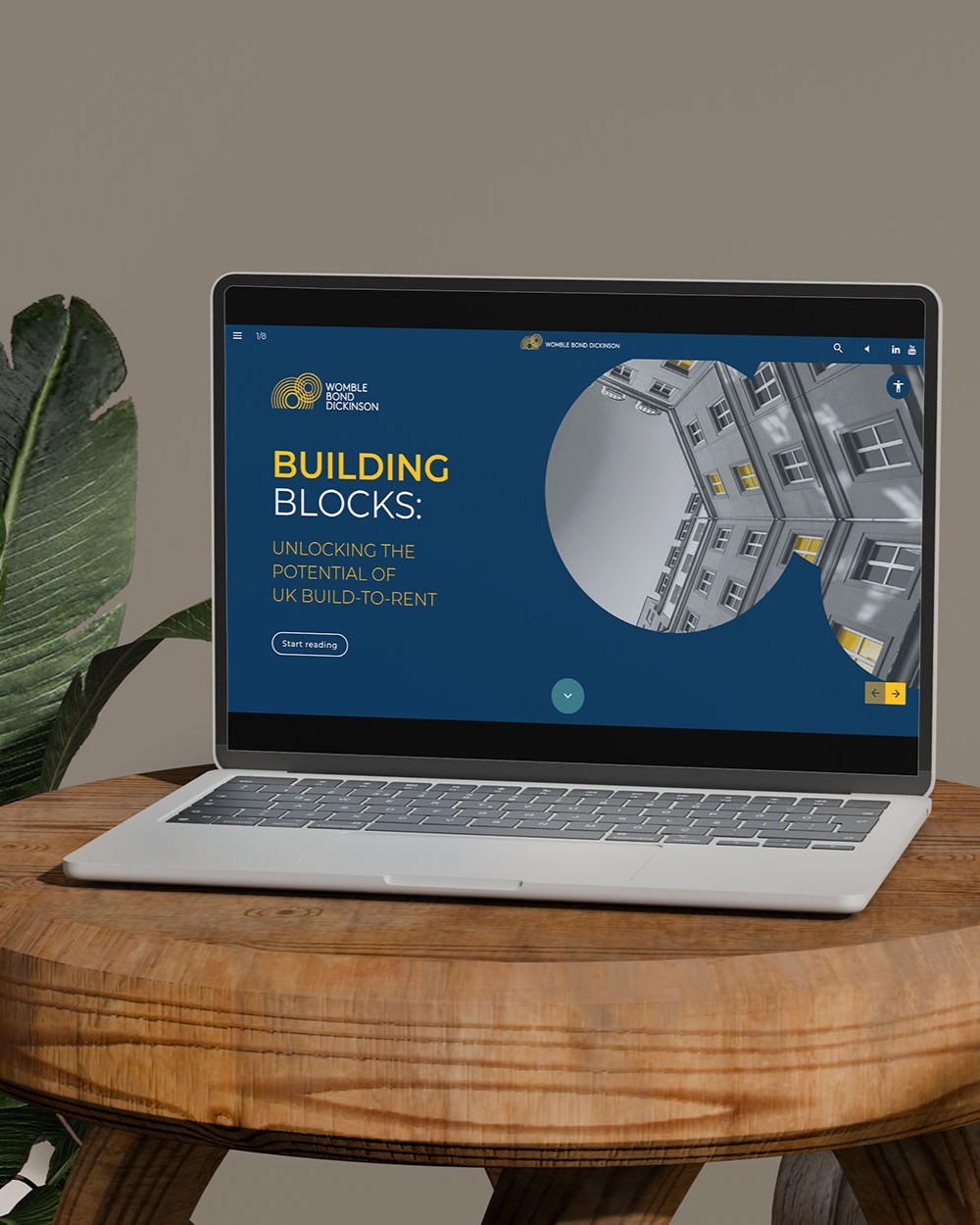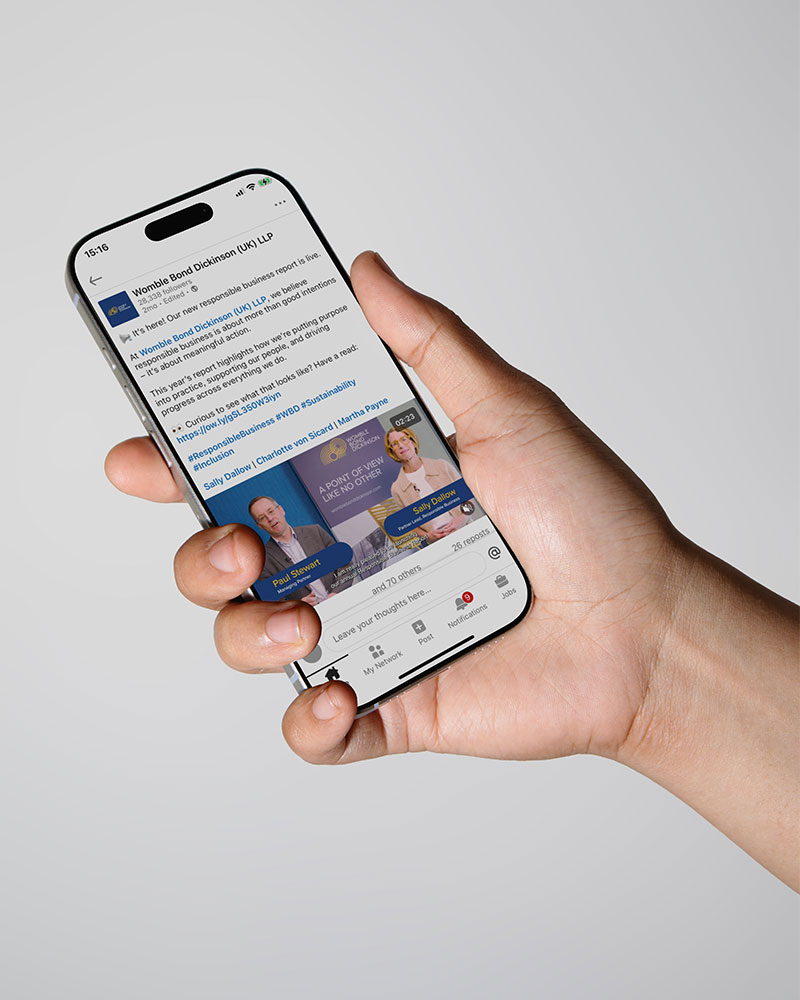Templates
Branding
How to Create and Use a PowerPoint Template (the Right Way)
PowerPoint is still the go-to presentation tool for law firms and professional services. But even though everyone uses PowerPoint, not everyone uses it well. If your decks suffer from formatting headaches, inconsistent branding, or off-centre logos, there’s a simple solution: a proper PowerPoint template.
Lucy Taylor
19/11/2025
What Is a PowerPoint Template and Why Does It Matter?
A PowerPoint template is a reusable foundation that ensures every presentation looks and feels like it belongs to your firm. It defines your brand's fonts, colours, layouts, and placeholders so your team doesn't have to start from scratch each time.
This might sound like a small win. But for teams under pressure to deliver work quickly and professionally, having a pre-built, brand-aligned system makes all the difference.
Consistency becomes effortless. Quality improves. And your brand feels polished and unified across every document.
Common Mistakes to Avoid
One of the biggest issues we see? Teams using templates that only cover a few slide types, or worse, decks built from copying previous presentations with outdated formats.
It’s also common to find templates that look okay, but aren’t easy to use. That leads to quick workarounds and branding inconsistencies that undermine the entire purpose.
An effective template should:
- Be flexible enough to suit different use cases
- Reinforce your brand visually and consistently
- Be easy enough for any colleague to use, no design background needed
The Value in Doing It Right
For legal and professional firms, presentations often carry a lot of weight. They win work. They shape perception. They help deliver strategy at the highest levels.
When your slides look unprofessional, or even just inconsistent, it reflects poorly on the whole brand. But when they’re clean, confident, and brand-aligned, they build trust before you’ve even spoken a word.
How to Set Up a Basic PowerPoint Template
Here’s a step-by-step guide to building a reliable presentation template using PowerPoint’s built-in Slide Master feature.
01. Start with a New Presentation
Open a blank file with the dimensions you would like.
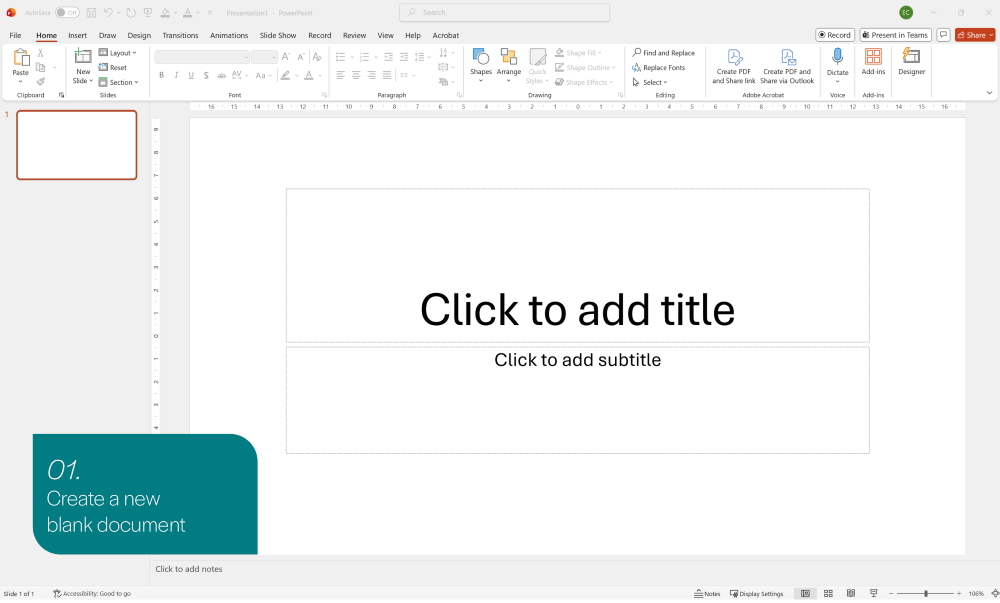
02. Navigate to Slide Master
Switch to View → Slide Master. This unlocks the toolset for building reusable layouts.

03. Create your Master Slide
The top slide in the left-hand panel is your Master Slide changes here, like adding your logo or footer style, flow through all the layouts below it. Use this to set your brand’s look and feel across the deck.

04. Add Your Brand Colours
Within the Slide Master, set your firm’s colour palette under the Slide Master tab → Colors → Customize Colors.
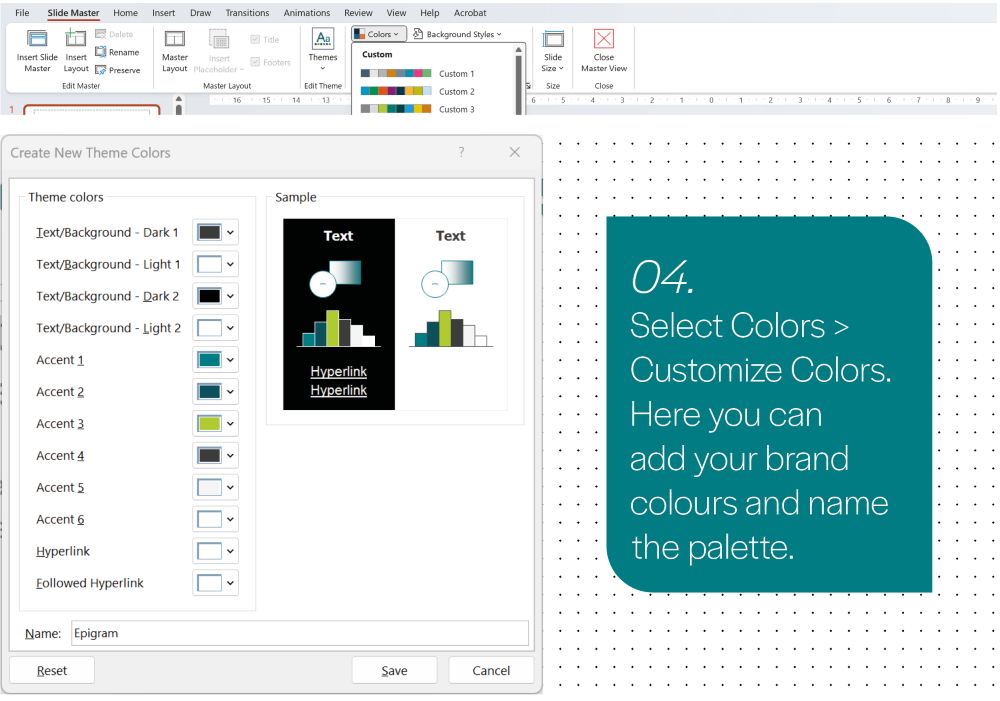
05. Add Your Brand Fonts
Within the Slide Master, set your firm’s heading and body font under the Slide Master tab → Fonts → Customize Fonts.
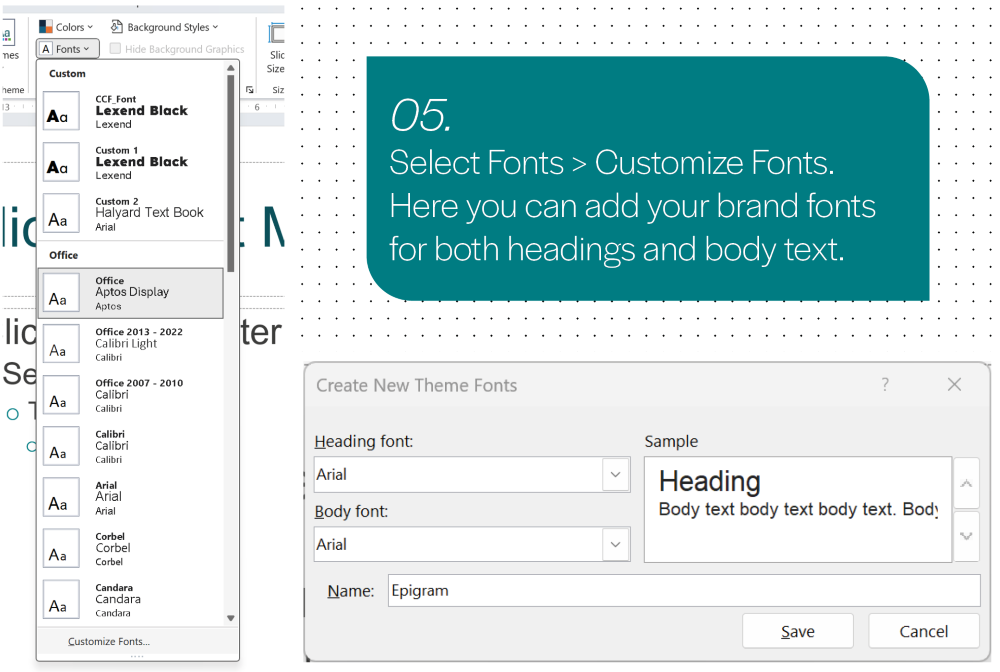
06. Create Custom Layouts
You’ll want a range of layout options to suit different content types. Most professional decks include:
- A title or cover slide
- Section dividers
- Standard content slides (for bullets, tables, images)
- Visual or infographic-led slides

Each layout should reinforce your brand while remaining clear and usable, even under pressure.
07. Save as a Template
Once everything is in place, exit the Slide Master and go to File → Save As → PowerPoint Template (.potx). Name it clearly and store it in a shared location so your team can easily access it.
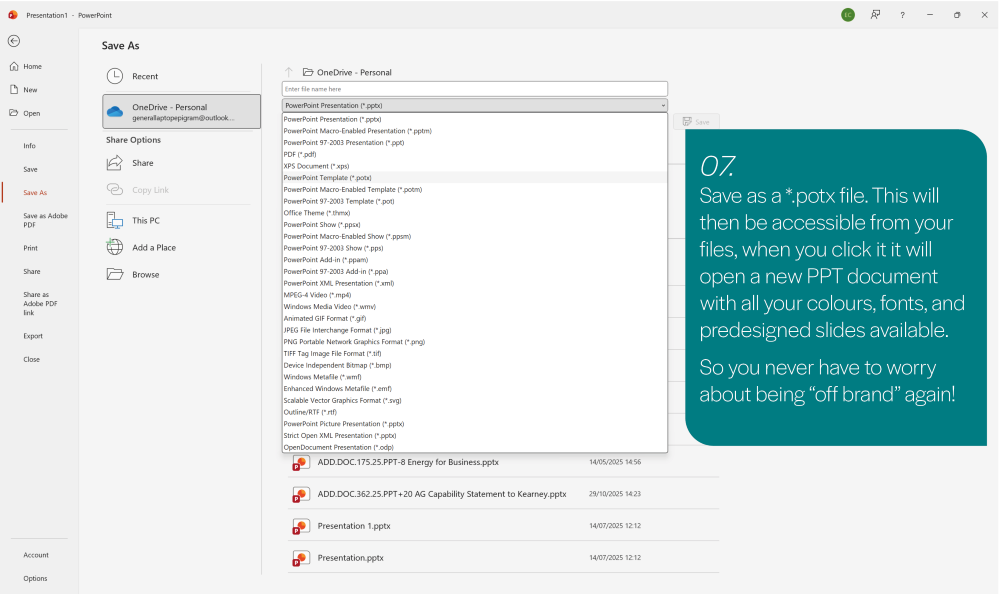
Start Using It
To create a new deck, just double click the template file which will open a new doc rather than the template itself. To edit the template you will need to use File → Open and choose the template file specifically. You can also go to File → New → Custom, and select your saved template. You’ll instantly have access to all your branded layouts, ready to use and consistent every time.
Want to Go Further?
The tutorial above gives you the basics, but PowerPoint can do so much more. At Epigram, we create smart, on-brand PowerPoint templates that make everyday decks easier to build and better to look at. We create presentation systems that include:
- Custom animation styles
- Pre-built content blocks
- Icon and image libraries
- Smart layouts for complex ideas
Whether you need a simple deck to align your team or a high-stakes pitch template that needs to wow, we can help you bring your story to life, clearly, consistently, and creatively.
If you want more regular help with internal PowerPoint documentation why not check out our Creative as a Service offering, which replaces outdated project-by-project processes with a smarter, simpler partnership built on trust, speed and results. Or if you want a one off bespoke template creating get in touch today and our amazing accounts team, Pippa and Andrew, will make sure we find the right service for you!
We think you would enjoy some of our other insights:
 Smarter Together: How Law Firm Marketers Can Use AI Without Losing the Human Touch
Smarter Together: How Law Firm Marketers Can Use AI Without Losing the Human Touch Crafting a Stronger Legal Brand: How Epigram Helped Pannone Corporate Elevate Their Identity
Crafting a Stronger Legal Brand: How Epigram Helped Pannone Corporate Elevate Their Identity