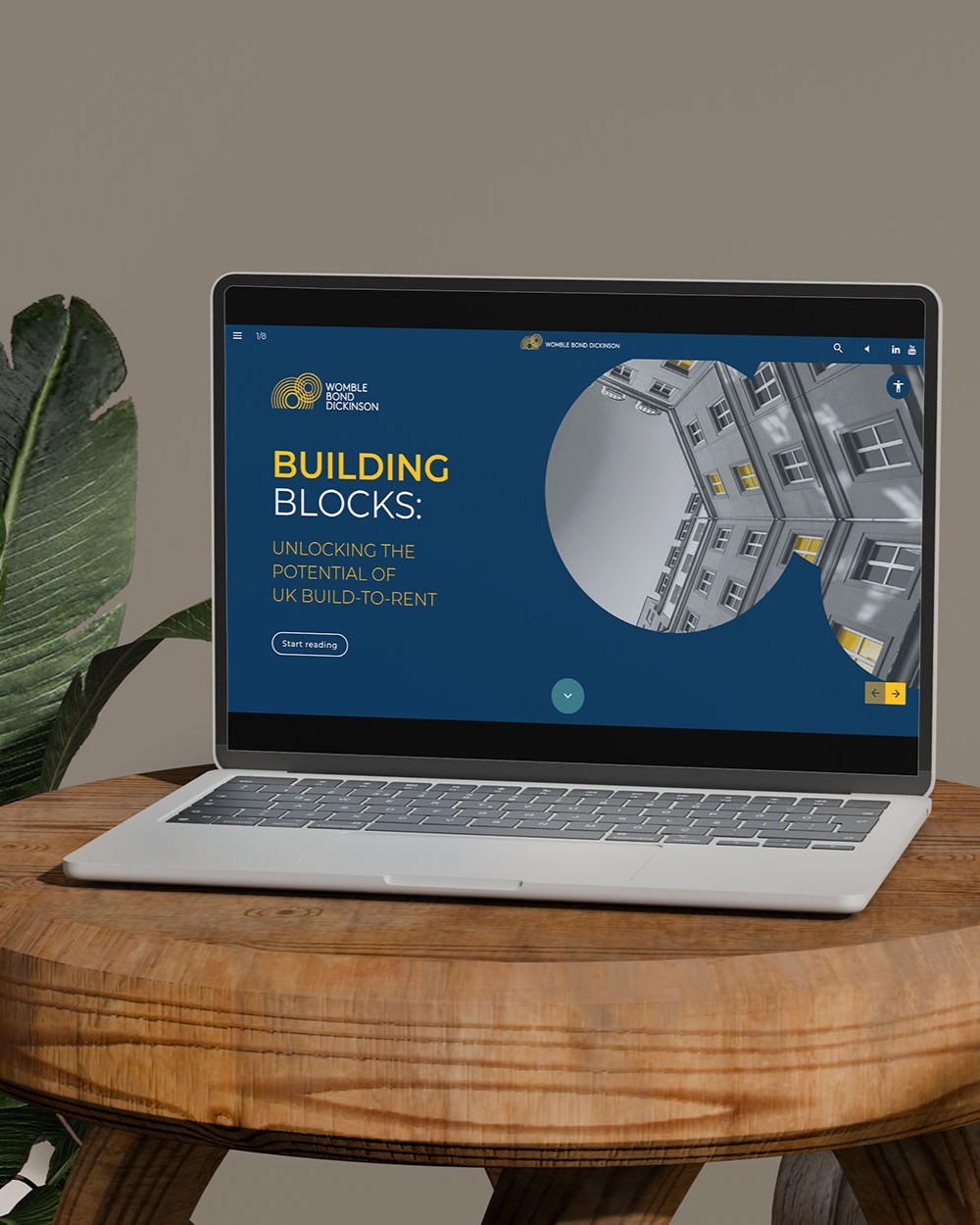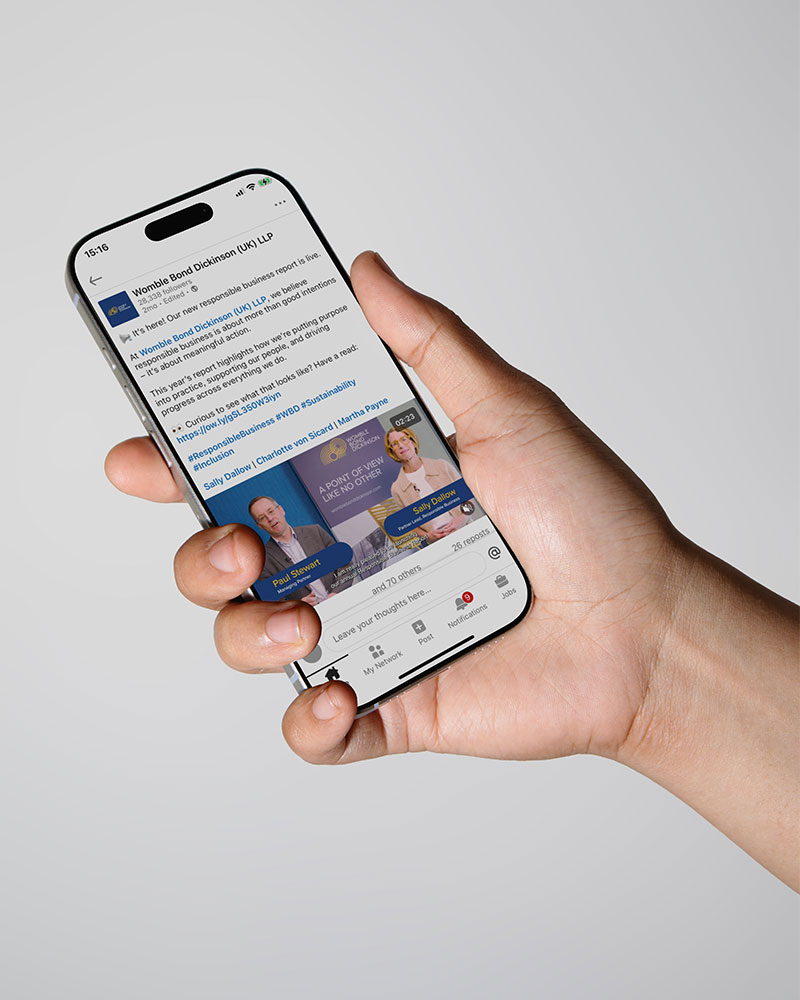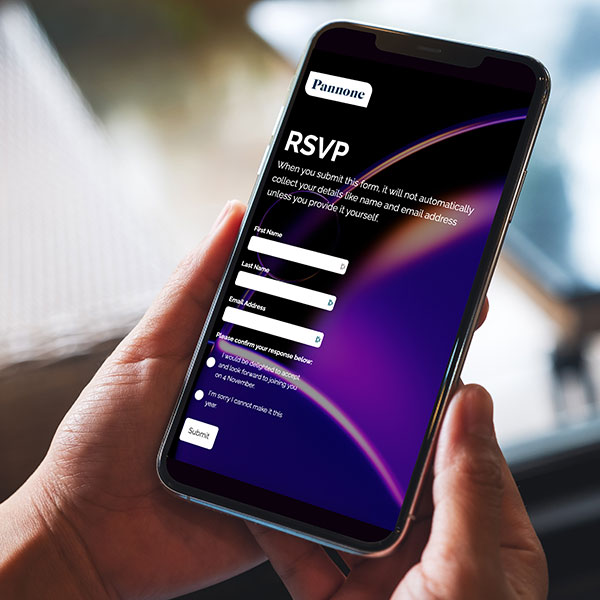Branding
Templates
How to Create and Use a Word Template
While it’s easy to open a new document and start typing, few firms use Word to its full potential, which can lead to inconsistent branding, wasted time, and a lack of polish. That’s where templates come in. A well-designed Word template ensures your documents don’t just get the job done; they look good doing it.
Lucy Taylor
12/11/2025
So, What Is a Word Template?
At its core, a Word template is a document that’s been built around your brand. The fonts are correct. The colour palette is right. Paragraph styles are set. All you need to do is add your content, no hunting for headers, no second-guessing the layout.
Templates aren’t just visual, they’re practical. They save time, reduce errors, and give teams the confidence to create professional documents without needing to think about formatting.
What Makes a Good Word Template?
When we design templates at Epigram, we think beyond logos and letterheads. Paragraph styles are the foundation. They ensure every heading, subheading and body text stays consistent, even when a document is shared or edited across departments. Want to see the difference a word template made to some of our clients?
We can also build in styled cover pages and content layouts that bring the brand to life. These aren’t just functional; they’re an opportunity to inject personality, break up dry content, and elevate the overall reading experience. For firms with strong brand assets, this is where a document can really start to shine.
Overlooked Features That Can Add Real Value
One of the most powerful and underused tools in Word templates is Quick Parts. These let you insert pre-designed, brand-approved content blocks with a single click — things like maps, tables, pullout quotes, contact blocks or stats.
They make repetitive content easy to manage and ensure design consistency without needing to build layouts from scratch every time. For firms juggling multiple projects and deadlines, these small efficiencies make a big difference.
What We See Go Wrong
It’s common for firms to come to us with something they call a “template”, but more often than not, it’s just a document someone’s saved with the logo in the corner. These versions are usually packed with too many font or colour options, leading to confusion and inconsistent outputs. Worse, some teams inherit a good template but aren’t trained on how to use it properly.
That’s why we don’t just design templates. We ensure your team knows how to use them. Because a template that looks good but causes frustration will quickly be abandoned, and the brand suffers as a result.
How to Set Up a Basic Word Template
If you’re just getting started, here’s a quick step-by-step guide to creating a basic Word template using Microsoft Word. This will help you lay the groundwork for consistent, repeatable document formatting.
1. Start with a Blank Document
Open a new Word document. Choose a layout size (usually A4) and decide whether you'll need portrait or landscape orientation. Set your margins to match your usual formatting preferences.
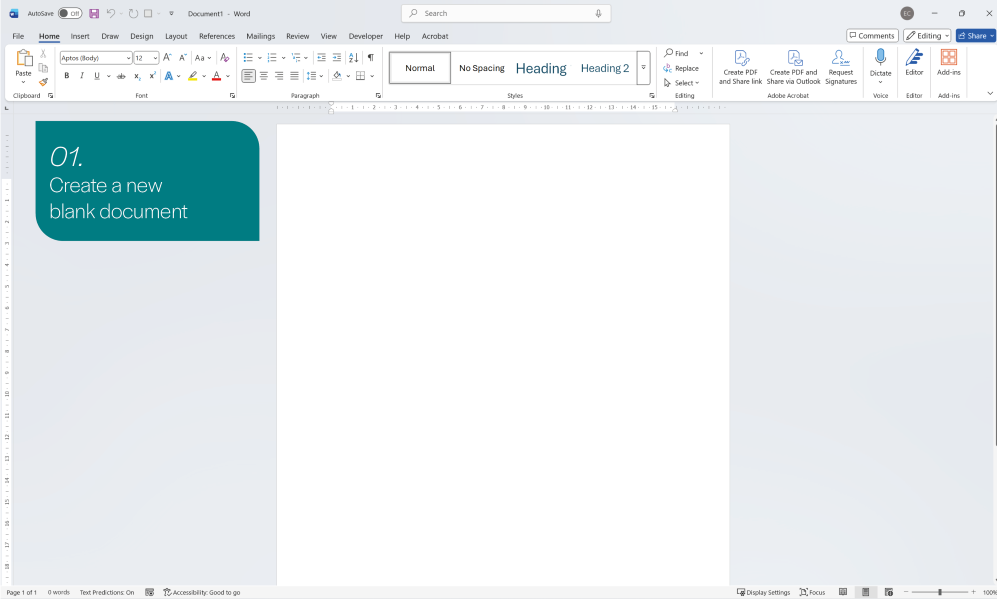
2. Set up your branding
Under the "Design" tab, choose "Fonts" and "Colours" to set up your brand styles.

3. Define your Brand Colours
Under the "Design" tab, choose "Colours", and add each of your brand colours to the Theme Colours section. Save this with an appropriate name.
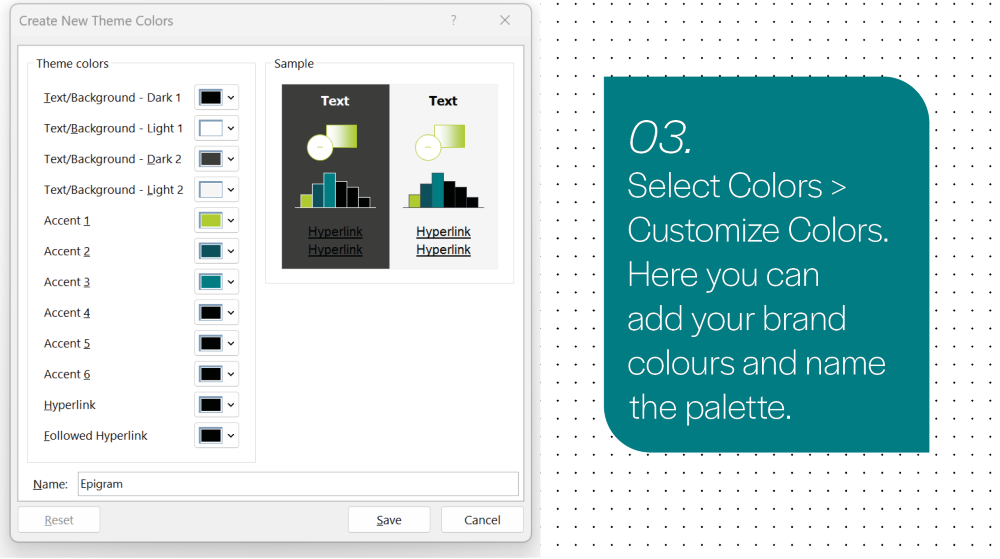
4. Define your Brand Fonts
Under the "Design" tab, choose "Fonts", and select your brand’s heading and body fonts. Save this with an appropriate name.
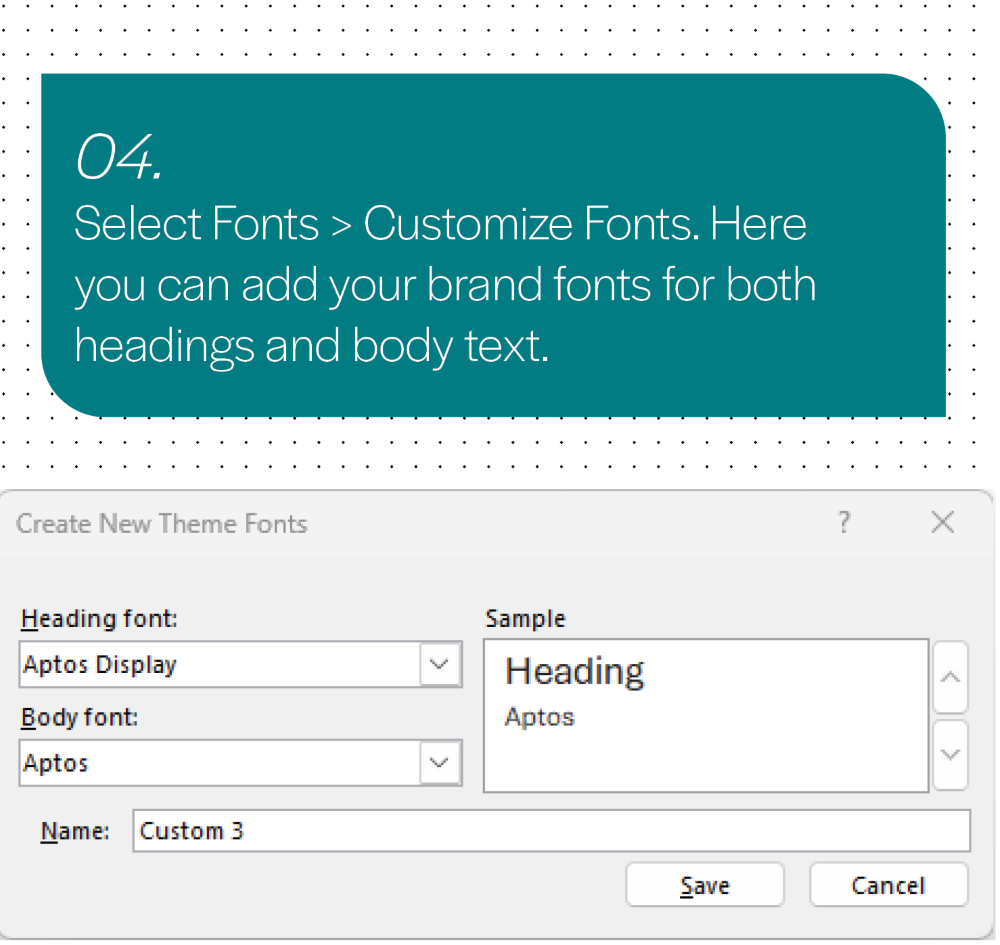
5. Create and Name Paragraph Styles
This is key. Set up heading styles (Heading 1, Heading 2, etc.), body text, quotes, captions, and any callout text styles your documents typically use.
- Right-click on each style in the “Styles” panel and choose “Modify”
- Choose your font, size, colour, spacing and alignment
- Tick the box that says “New documents based on this template” to save it

6. Add Your Logo and Branded Cover Page (Optional)
Insert your logo in the header or footer and design a basic cover page with your firm’s name, title field, and date placeholder. This helps standardise client-facing documents and gives internal docs a professional feel.
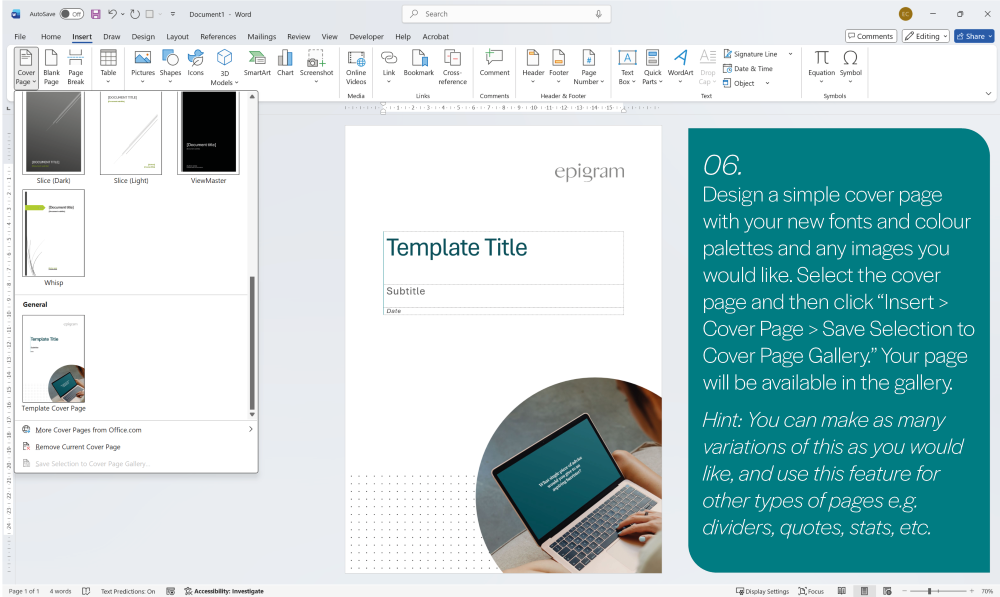
7. Save as a Template File
Go to File → Save As → Word Template (.dotx)
Name it something easy to identify (e.g. "ClientReportTemplate.dotx") and save it to your firm's shared template folder.

8. Use your New Template!
To use it, simply navigate to the saved template in your files and select your template. You can now create new documents that use your pre-set formatting every time. If you need to make changes to the template, you will have to open the .dotx file from Word, not from your files. Otherwise, it will create a new file from the template instead of opening your template file.
Need a smarter system?
If you're working with multiple document types, need Quick Parts, or want to build out a branded toolkit, this is where professional input can make all the difference.
Why It Matters in Legal and Professional Services
In sectors where clarity and precision matter, how your documents look is just as important as what they say. A well-built template doesn’t just make a document easier to read it elevates the credibility of the firm behind it.
Templates reduce the time professionals spend fixing formatting. They give BD teams a reliable foundation for proposals. They let HR share training packs that feel as considered as a client brochure. And most of all, they make the brand feel unified, regardless of who’s writing the content. If you want more regular help with internal documentation why not check out our Creative As A Service offering which replaces outdated project-by-project processes with a smarter, simpler partnership built on trust, speed and results.
For more complex or one-off documents, Epigram also offers a bespoke design service ideal when you need something polished and presentation-ready, fast.
We think you would enjoy some of our other insights:
 Crafting a Stronger Legal Brand: How Epigram Helped Pannone Corporate Elevate Their Identity
Crafting a Stronger Legal Brand: How Epigram Helped Pannone Corporate Elevate Their Identity